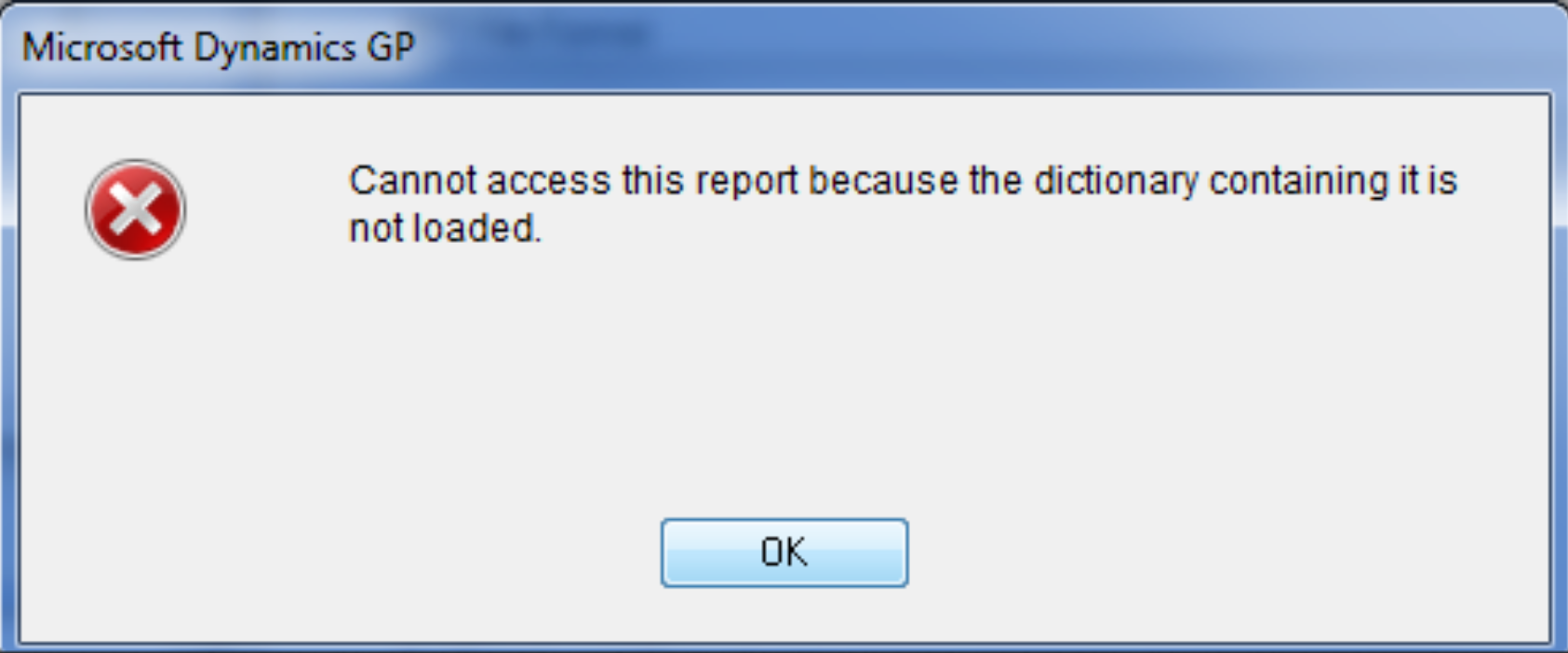
I’m certain that this has taken place in many businesses. Someone logs in for the day and when they print a report or a check, they receive this error. Or they receive a new computer with a fresh copy of Microsoft Dynamics GP and when they try to print a report, the error stops them. This error is interesting because it can happen in different circumstances. It is one of three problems, a missing reports dictionary, a missing 3rd party, or a communication issue with the reports share. Every time I see this error I take specific troubleshooting steps.
1. If the install is a new install on the PC, I check the reports dictionary by going to Tools>> Customize >> Customization Maintenance. If there are no reports stored here, my next step would be to identify the storage location of the reports. On new installs, the reports need imported or pointed to the shared location. If they are on a share, I would point the GP installation to the share.
2. If there are reports visible and they will not print, I navigate to the shared reports folder while logged in as the user. This verifies that the user has access to the share. If you cannot navigate to the shared file location, it may not be a problem with Microsoft Dynamics GP. The permissions to the folder the reports dictionary writes to could have communication issues. Anytime there is a communication issue, I recommend having the server checked over by your IT department. If you are a technical consultant, I would recommend that you take a more in-depth look at why the communication issue appeared. In past situations, I identified communication issues because disks malfunctioned or the operating system corrupted. The result was the server being decommissioned and replaced. Another example, I discovered that they had Cryptolocker on the file share and the virus encrypted the dictionary within the shared folder.
3. Check the form to verify that the correct security is set by going to Tools >> Setup >> System >> Alternatives/Modified Forms and Reports. If you had a 3rd party and removed it, this could have no selection. In one example, I had no selections in this window. By selecting the default Microsoft Dynamics GP report in this window, the report could print again.

Leave a Reply