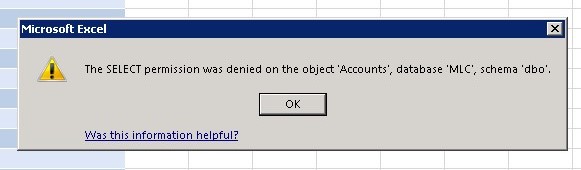
With Microsoft Dynamics GP permissions come from two different types of accounts. There are local accounts and GP accounts. Local accounts are setup on a domain in Active Directory. GP accounts are setup within the GP programs.
The permissions for excel reports pulls from Active Directory and not Microsoft Dynamics GP. Specifically, it is an active directory account setup in SQL and set DYNGRP and rpt_power_user for it to access the account.
First login to SQL and expand security. Under the security right click on login and select ‘new login…’. After you select new login you will be able to see the option to search for a login. This search will allow you to search in Active Directory. After you add the new user under the general tab, then select the user mapping. Under the user mapping, select all the databases that the user should be able to run excel reports in and add the permissions DYNGRP and rpt_power_user. If you do not want to provide them the rpt_power_user role, then you would be able to select the rpt_%rolename% that best fits your company’s security policy. This can also be matched to their GP logins permissions.
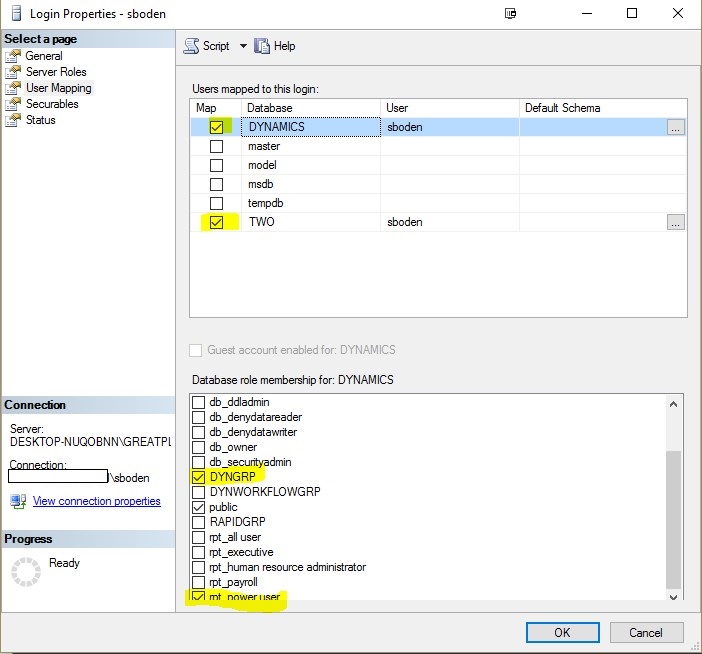

Leave a Reply